Krea Image
Professional AI image generation tool with access to multiple cutting-edge models. Generate images from text prompts with advanced style control and customization options.Try Krea Image
Access all image generation models from one interface. Choose the perfect model for your creative needs.
How it works
Using Krea to generate images couldn’t be simpler. Drop into image mode using the icon in the top navigation, and you’ll see the screen below.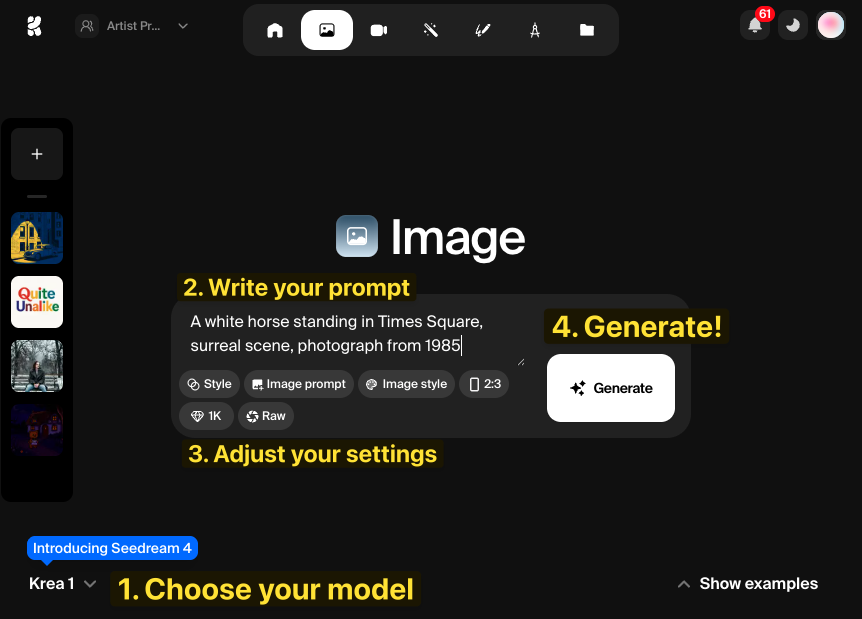
1. Choosing a model
In the bottom-left, you can choose which image model you’d like to use. The default option is Krea 1, a model we developed ourselves to specfically create stylish, photographic-style images that avoid a ‘cheesy AI’ look. It’s a great place to start! But you can use the pop-up to access a range of other powerful models, including those you might have heard about elsewhere – like Google’s Nano Banana or OpenAI’s ChatGPT’s Image Model. Each have their own strengths and weaknesses, which you’ll2. Writing your prompt
In the text box, describe the image you’d like to generate. You can be as vague or specific as you like – and the art of prompting is still being refined. We’ll offer our own prompting tips and tricks here in our docs, soon.3. Customize your settings
Most models offer some additional settings – although no model offers all of the settings! These let you tweak your output in some powerful ways. We’ll explain each of those below, in turn.4. Generate
Click generate to create your images! You’ll need to wait anywhere from 10 to 60 seconds, depending on the model you’ve chosen.The generation space
Once you’ve generated your first images, you’ll see your results. It looks like this: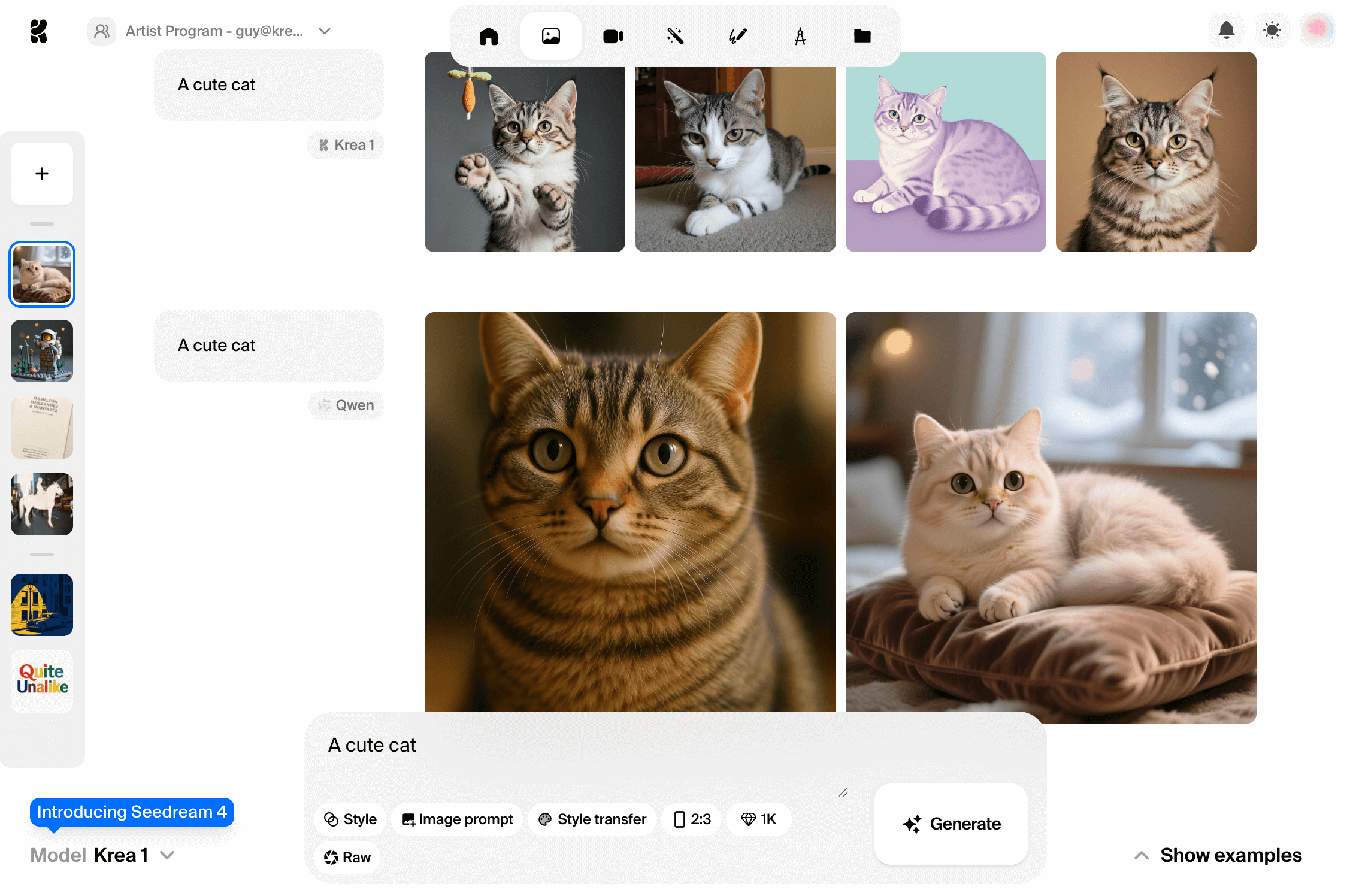
Further actions
Click any image to see it in glorious full-sreen. Hover over an image (or set of images) to reveal some extra controls, like so.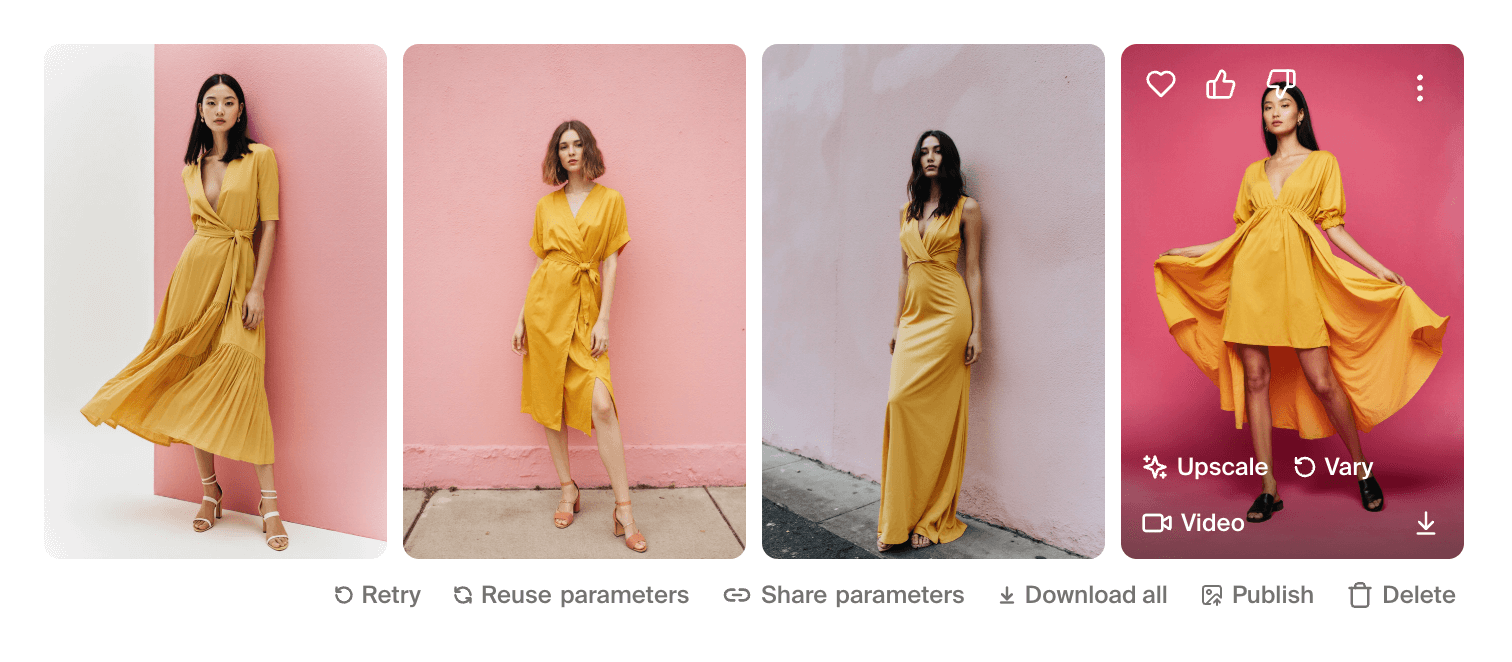
- Retry - immediately run this hame prompt again, with the same model
- Reuse parameters - brings the prompt, model and settings from that generation into the prompt box, ready for editing and re-running
- Share parameters - generates a link you can copy and send to a colleague, which they can use to generate an image with the exact same prompt and setings
- Download all - downloads all four (or two) images from that generation, in a .zip file.
- Publish - publishes these images to a public page with a link you can share. (A modal pop-up will allow you to add further images, or remove one you don’t included, before the page is pulished.)
- Delete - removes these images from the session view, but NOT from your assets.
- Upscale - creates a single, simple upscale of this image in the session chat
- Vary - rapidly generates four similar images
- Video - brings this image into the Video tool as a starting frame for a video generation
- - downloads the image to your device
- - marks the image as a favorite, for easy retreival in the Assets view
- - let us know if the image was especially good or bad
- Edit - brings this image into the Editor tool for AI-powered editing
- Upscale & enhance - brings this image into the Enhancer tool for custom enhancement
Working in sessions
The prompt box has now moved to the bottom of the page, with your previous prompt still in place. That means you can, for example, quickly change model or make a small tweak to your prompt, then generate generate another set of images. You can start generating your next set of images while We’ve made it as easy as possible to rapidly experiment, iterate, and explore different directions. On the left-hand side of the page, you’ll see some small thumbnails. Each of these represents a different ‘session’ or conversation. So if you’re working on a new project, starting a new sesssion can help keep things organised. Click the ➕ icon at the top to clear the decks and start a new chat.Image generation settings, explained
When generating images, you’ll find some setting controls beneath the prompt box.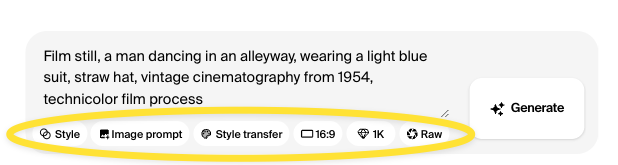
Aspect ratio
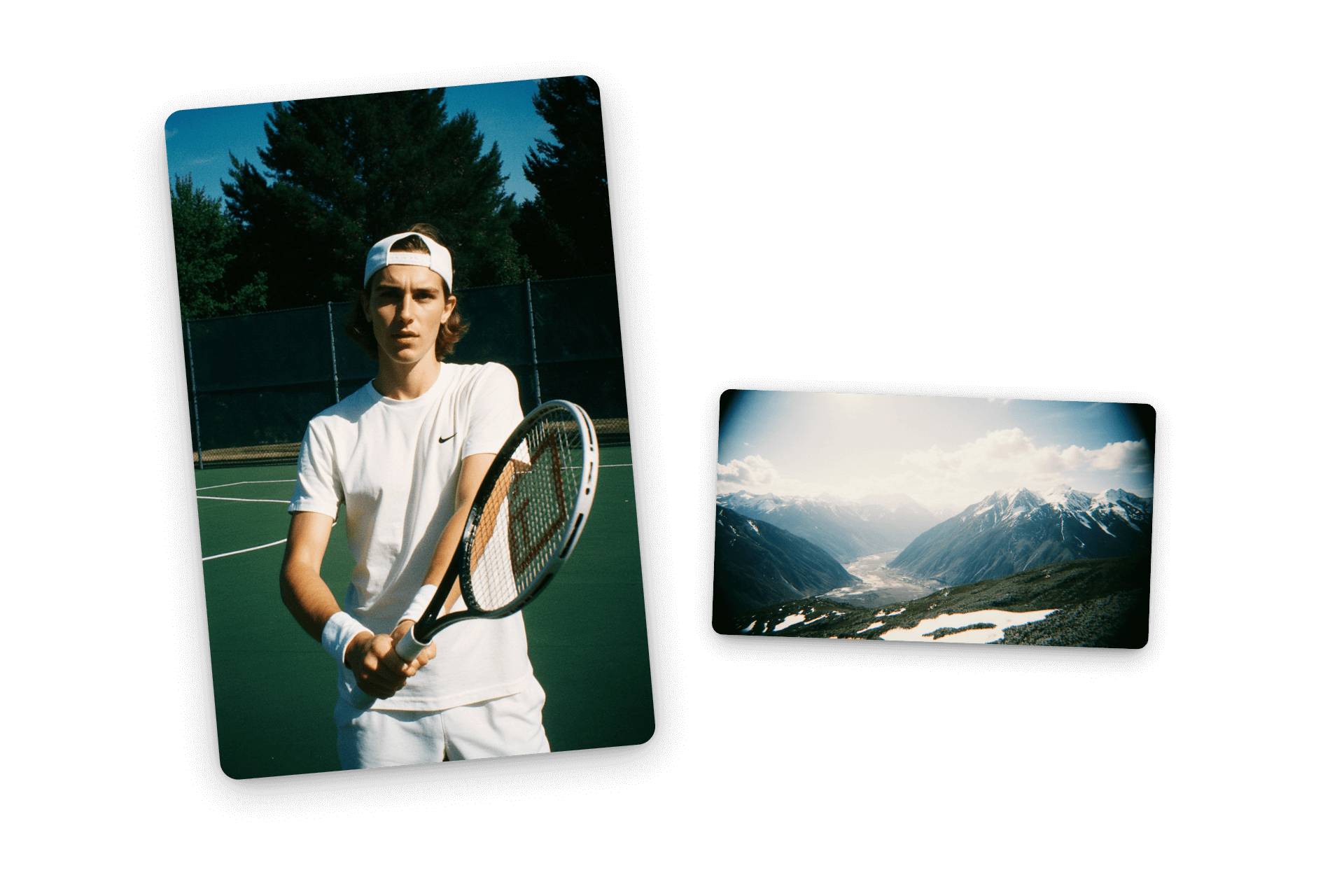
Style
The Style function applies a pre-defined visual aesthetic to your image. With styles, you don’t need to describe your desired visual look with your text prompt – the model will automatically try and match the vibe of the provided style. For example, this Urban Crayon style will cause your output to have thick lines, bright simple colouring and cityscape elements: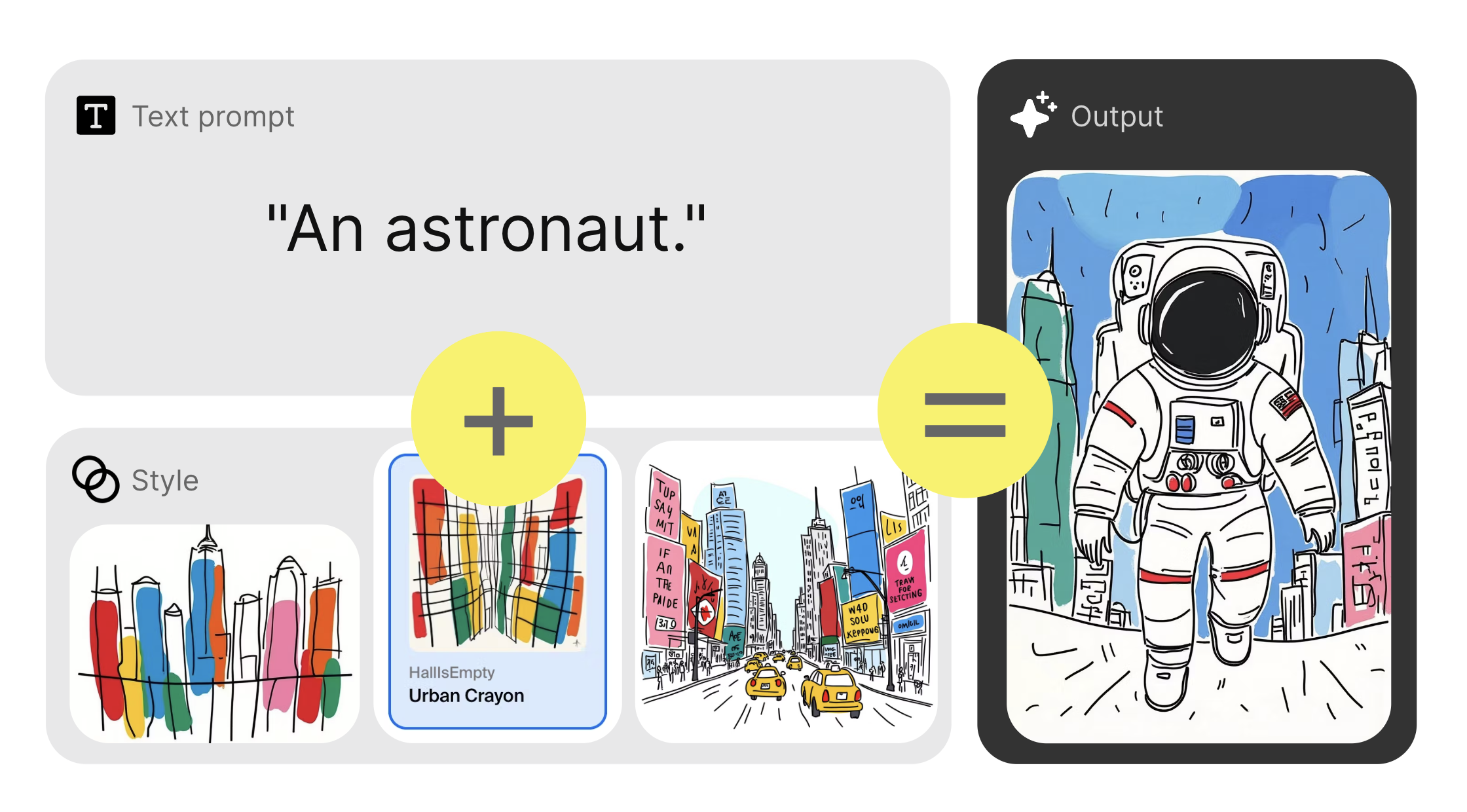
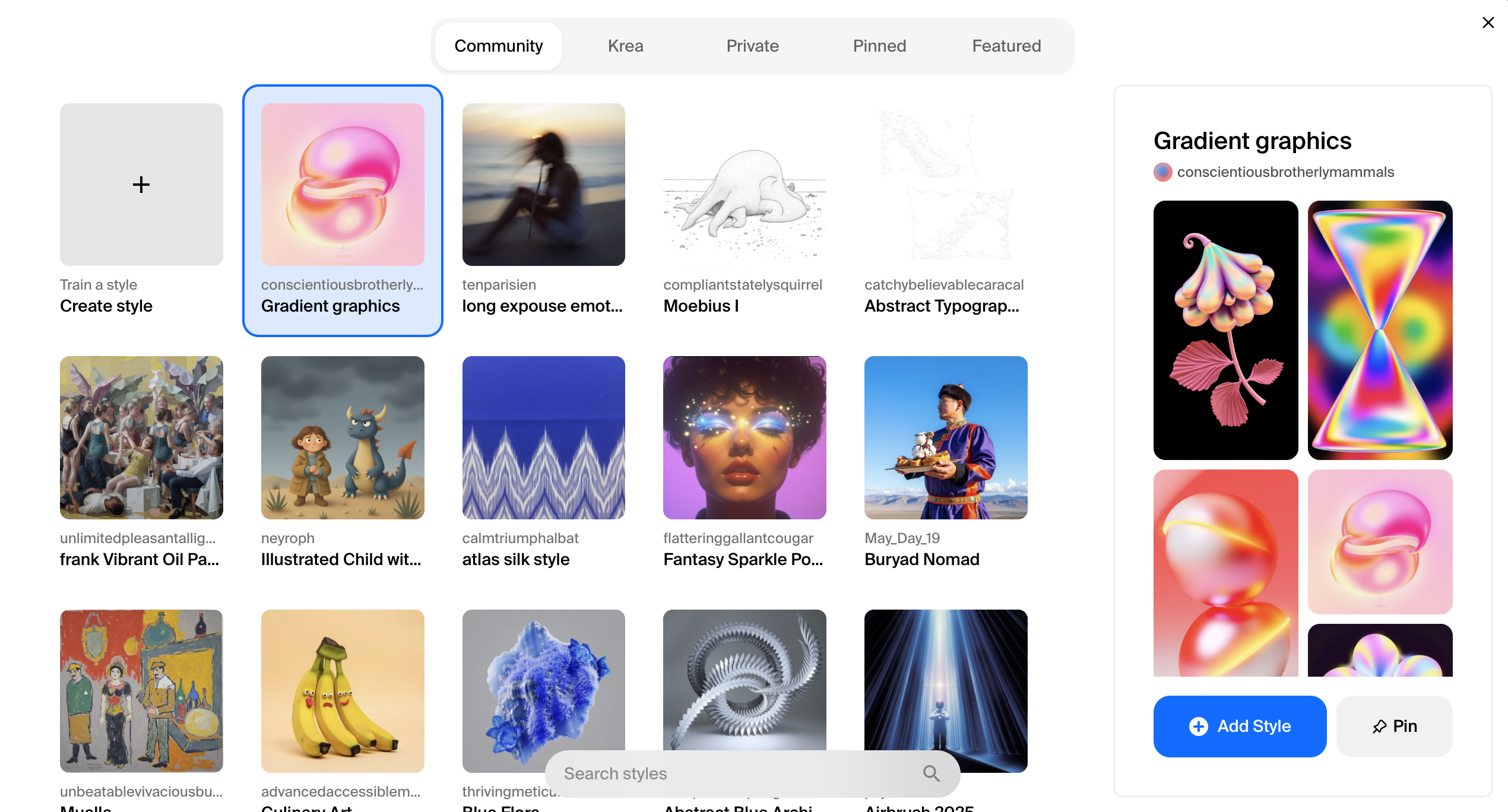
Model availability: Styles are available for use with Krea 1, Flux, ChatGPT Image, Wan 2.2 and Qwen.
Style transfer
Similar to the Styles setting, this applies “the look” of a single image to your prompt.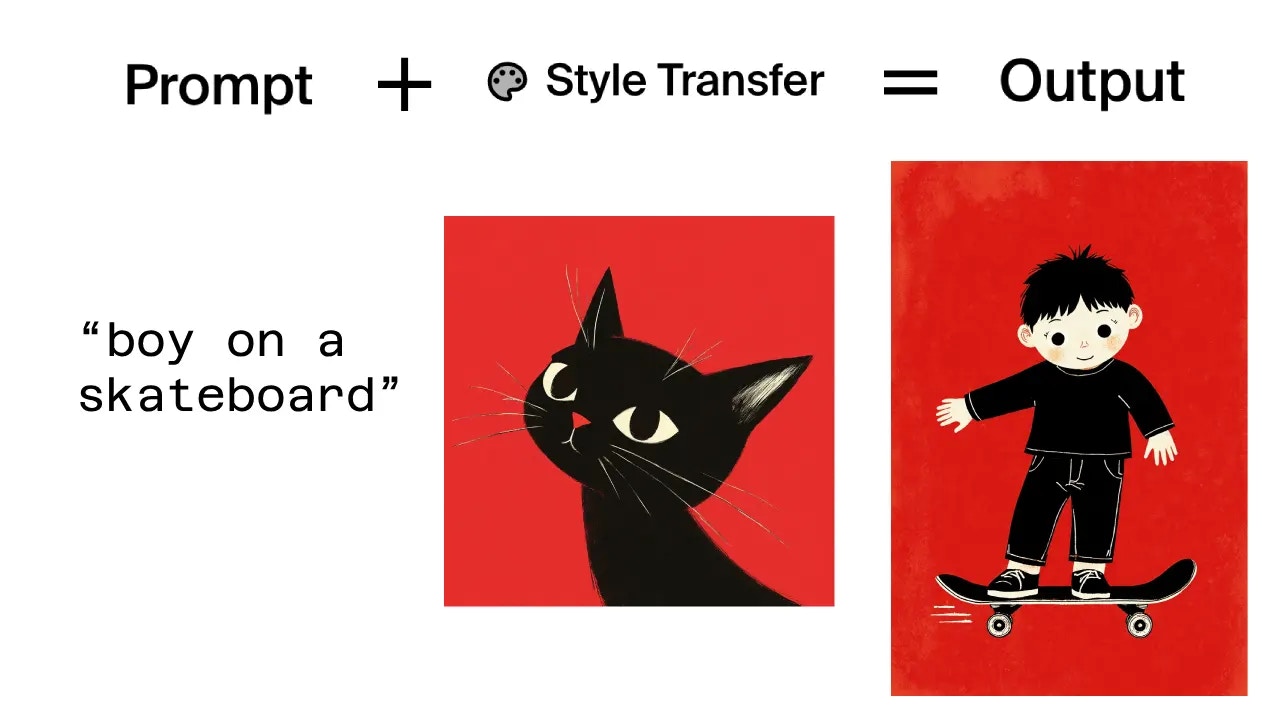
Model availability: this setting is only available with **Krea 1** – but try using the Image Prompt feature to achieve this effect with other models.
Image prompt
Add an image to influence your generation. Effects vary based on the model. In some models, aspects of the image prompt – like the characters, style, colour and composition – are combined with the elements of your text prompt to produce the final output. (Imagine copying and pasting a description of the uploaded image, and adding that to your exising text.) The results can be creative, surprising, and a little chaotic – but a great way to come up with something unexpected. In the example below, we use an illustration of a boy skateboarding and a photograph of a white horse in an urban street scene as two image prompts. The resulting image features a boy, skateboard, and aspects of Image A’s illustration style, plus the white horse and background taxis of Image B..jpg?fit=max&auto=format&n=OT5sJqn7z-aVMmAH&q=85&s=15bda153f8f2b266b27631f83faf74f6)

Model availability: image prompts are possible in Krea 1, Flux, Nano Banana, ChatGPT Image, Seedream 4, Ideogram 3.0, Flux.1 Krea, Flux Kontext and Flux Kontext Pro.
Paint
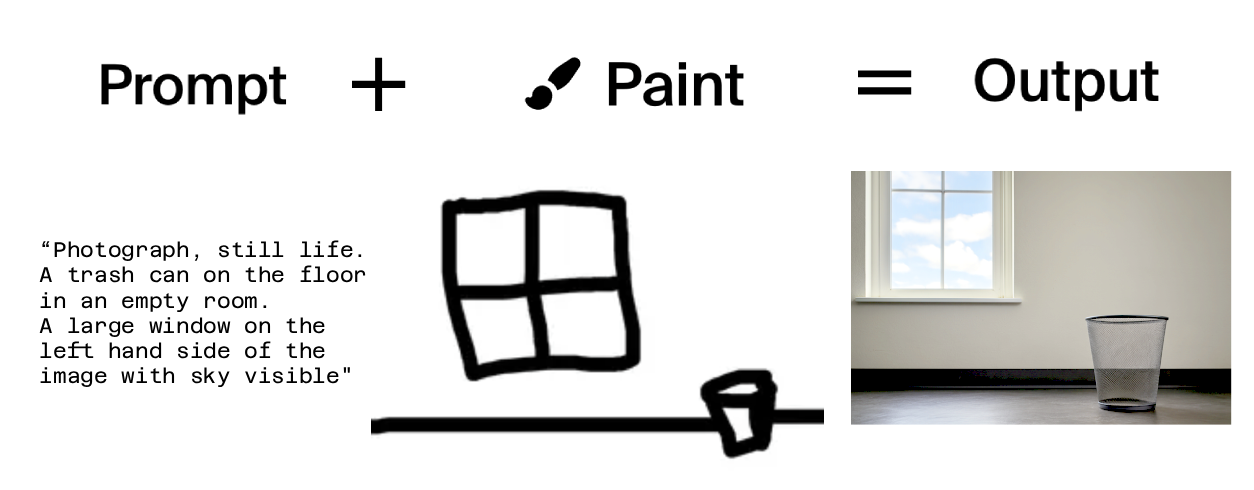
Model availability: this setting is available in Nano Banana and ChatGPT Image only.
Resolution
Some models allow you to generate images at 1.5x, 2x or even 4x size - up to 30 megapixels!Raw
A simple on/off setting that reduces models’ prior aesthetic preferences. All models receive a degree of fine-tuning to generate pleasing images. For example, our own Krea 1 model is optimised to create “cool-looking photos” by default. Selecting ‘raw’ mode removes some of that tendency, making the outputs more ‘boring’ and less artistic by default..png?fit=max&auto=format&n=JljCNYPjOtHp5d0C&q=85&s=9a32678530bafdfd61404daa9bed26e3)
Model availability: this setting is available in Krea 1, Wan 2.2, Qwen, and Flux.1 Krea.
Character reference

This setting is only available with the Runway-4 model. However, other modern reasoning models such as Seedream 4, Nano Banana and ChatGPT Image can interpret image prompts as character references – give it a go.
Preset
A unique setting for OpenAI’s ChatGPT model, based around some interesting opportunities we’ve found!Choosing the right image model for you
In the bottom-left of each page, you’ll find the model picker. The most recent and popular models are listed first, but you can click View All Models → to see other possibilities.- Images per generation: Krea 1, Flux, and Flux.1 Krea generate four images per prompt. All the other models generate two.
- **Compute units per generation: **each paid plan comes with a default budget of ‘compute units.’ Each generation uses up a few compute units – but different models consume different amounts. A Krea 1 generation costs just 16 units, while a ChatGPT image generation costs 237 – that’s 14x more! It makes sense to explore and iterate with the ‘cheaper’ models, where possible – but you can always buy add-on compute units if you run out.
- Seconds per generation: some models are faster than others. Krea generates images in about 8 seconds, whereas Nano Banana takes more like 45,
- Resolution: Most model outputs are capped at 1024px square, but Krea 1, Seedream 4, Wan 2.2, Flux.1 Krea and Flux 1.1 Pro Ultra offer higher-resolution outputs – up to 4k in some cases.
| Images per generation | Compute units per generation | Seconds per generation | Maximum resolution | |
|---|---|---|---|---|
| Krea 1 | 4 | 16 | 8 | 4096 |
| Flux | 4 | 14 | 5 | 1024 |
| Nano Banana | 2 | 114 | 45 | 1024 |
| ChatGPT Image | 2 | 237 | 60 | 1024 |
| Seedream 4 | 2 | 84 | 20 | 4096 |
| Wan 2.2 | 2 | 30 | 20 | 1536 |
| Qwen | 2 | 8 | 15 | 1024 |
| Imagen 4 | 2 | 114 | 60 | 1024 |
| Runway Gen-4 | 2 | 140 | 60 | 1024 |
| Ideogram 3.0 | 2 | 114 | 30 | 1024 |
| Flux.1 Krea | 4 | 16 | 8 | 4096 |
| Flux Kontext | 2 | 14 | 5 | 1024 |
| Flux Kontext Pro | 2 | 114 | 10 | 1024 |
| Flux 1.1 Pro | 2 | 114 | 10 | 1024 |
| Flux 1.1 Pro Ultra | 2 | 171 | 30 | 2048 |
| Imagen 4 Ultra | 2 | 171 | 60 | 1024 |
| Imagen 4 Fast | 2 | 57 | 20 | 1024 |
| Imagen 3 | 2 | 114 | 60 | 1024 |
| Seedream 3 | 2 | 84 | 5 | 1024 |
| Aspect ratio | Image style | Style | Image prompt | Preset | Paint | Raw | Character reference | |
|---|---|---|---|---|---|---|---|---|
| Krea 1 | ✅ | ✅ | ✅ | ✅ | ✅ | |||
| Flux | ✅ | ✅ | ✅ | |||||
| Nano Banana | ✔️* | ✅ | ✅ | ✔️* | ||||
| ChatGPT Image | ✅ | ✔️* | ✅ | ✅ | ✅ | ✅ | ✔️* | |
| Seedream 4 | ✅ | ✔️* | ✅ | ✔️* | ||||
| Wan 2.2 | ✅ | ✅ | ✅ | |||||
| Qwen | ✅ | ✅ | ✅ | |||||
| Imagen 4 | ✅ | |||||||
| Runway Gen-4 | ✅ | |||||||
| Ideogram 3.0 | ✅ | ✅ | ✅ | |||||
| Flux.1 Krea | ✅ | ✅ | ✅ | ✅ | ✅ | |||
| Flux Kontext | ✅ | ✅ | ||||||
| Flux Kontext Pro | ✅ | ✅ | ||||||
| Flux 1.1 Pro | ✅ | |||||||
| Flux 1.1 Pro Ultra | ✅ | |||||||
| Imagen 4 Ultra | ✅ | |||||||
| Imagen 4 Fast | ✅ | |||||||
| Imagen 3 | ✅ | |||||||
| Seedream 3 | ✅ |
"Create an illustration of a skyscraper in the style of the attached image."
Krea Models (Recommended)
Krea 1
Our frontier model that solves the “AI look” problem with realistic textures and diverse styles.
Flux Family
Fast, versatile generation with extensive style support and custom ratios.
Third-Party Models
We also provide access to leading models from top AI providers:Imagen 4
Google’s latest model with superior typography and photorealistic detail.
ChatGPT Image
OpenAI’s model with advanced reasoning and complex scene understanding.
Ideogram
Aesthetic models specialized in graphic design and flat art styles.
Runway Gen-4
Cinematic image model optimized for character compositions.
Model Comparison
| Model | Speed | Best For | Key Strength |
|---|---|---|---|
| Krea 1 | Few seconds | Photorealism | Solves “AI look” problem |
| Flux | Few seconds | General use | Style references |
| Nano Banana | ~60 seconds | Prompt adherence | Reasoning, world knowledge, complex prompts |
| ChatGPT Image | ~60 seconds | Complex scenes | Advanced reasoning |
| Ideogram | ~30 seconds | Graphics | Flat, aesthetic styles, typography |
| Runway Gen-4 | ~60 seconds | Characters | Cinematic quality |
Getting Started
For Beginners
- Start with Krea 1 for the most realistic results
- Try simple prompts like “a photo of a sunset over mountains”
- Experiment with style references using your own images
- Use preset styles to explore different artistic directions
For Advanced Users
- Compare Flux variants for different speed/quality needs
- Use Imagen 4 when you need text in your images
- Try ChatGPT Image for complex, multi-element scenes
- Leverage prompt engineering techniques for precise control
Use Cases
Content Creation- Social media visuals and marketing assets
- Blog illustrations and hero images
- Product photography alternatives
- Concept art and storyboarding
- Character design and world building
- Digital art and illustrations
- Brand assets and marketing materials
- Website graphics and UI elements
- Print design and editorial imagery
Tips for Best Results
Prompt Writing
- Be specific about style, lighting, and composition
- Include technical terms for photorealistic results
- Use artist names or art movements for style direction
- Combine abstract concepts with concrete details
Model Selection
- Photorealism: Krea 1 or Imagen 4
- Speed: Krea 1 or Flux variants
- Typography: Imagen 4
- Artistic styles: Flux or Ideogram
- Complex scenes: ChatGPT Image
Style References
- Use high-quality reference images
- Match reference style to your desired output
- Adjust influence strength with sliders
- Combine multiple references for unique looks
Krea Image brings together the best AI models in one professional interface, giving you the power to create exactly what you envision.